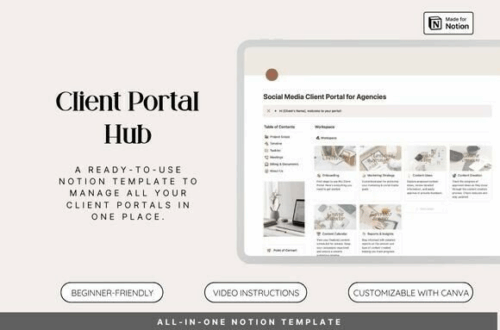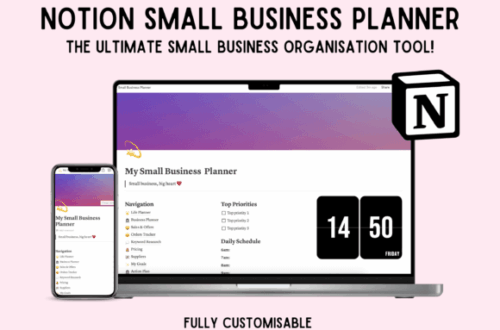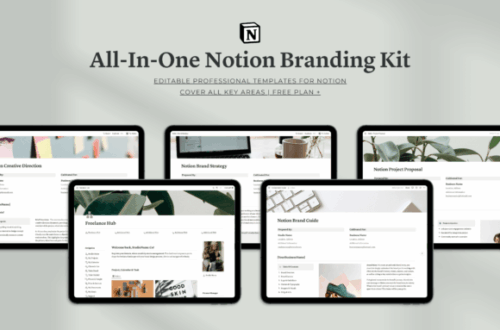Let’s be honest for a second. If you’re a freelancer, a small agency owner, or anyone who juggles multiple clients, what does your digital workspace really look like? Is it a pristine, organized hub of productivity? Or is it a chaotic mess of scattered Google Docs, endless email threads, random Slack messages, and a Trello board that hasn’t been updated since last year? If you’re nodding along, don’t worry—you’re in good company. This is the silent struggle for so many of us.
We’re constantly searching for that one perfect tool, that single source of truth that can bring everything together. We dream of a world where clients know exactly where to find project updates, where onboarding is a smooth, professional experience, and where you can see the entire history of a client relationship in one glance. Sound like a fantasy? Well, what if I told you it’s not? What if the tool you need isn’t some expensive, overly complicated software, but something you might already be using for your to-do lists? I’m talking about Notion.
Welcome to the ultimate guide on transforming your client management from a stressful nightmare into a streamlined, impressive, and dare I say, enjoyable process. We’re going to dive deep into creating a powerful Notion Client Portal and CRM from the ground up. Think of Notion not just as a note-taking app, but as a set of digital LEGO blocks. You can build anything with it, and today, we’re building the client management system of your dreams. Ready to trade chaos for control? Let’s get started. ✨
Notion Client Portal, Notion Template
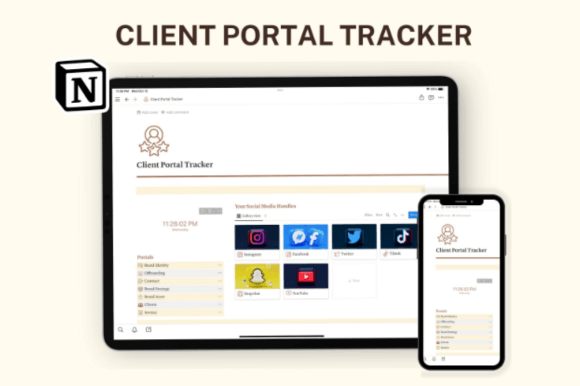
Notion Client Portal, Notion Template ✓ Click here and download ✓ Window, Mac, Linux · Last updated 2025 · Personal, Commercial and POD use of files included ✓
What Even Is a Notion Client Portal? Let’s Break It Down 🤔
Before we start building, let’s get on the same page. When I say “Notion Client Portal,” what image comes to mind? If you’re picturing a complicated, code-heavy dashboard, take a deep breath. It’s much simpler and more elegant than that.
At its core, a Notion Client Portal is a centralized, private, and shared workspace that you create specifically for each client. Imagine a dedicated digital “room” for you and your client. Inside this room, you have everything related to your project neatly organized on shelves: the project brief, timelines, deliverables, meeting notes, invoices, and a direct line of communication. It’s a single URL your client can bookmark, giving them 24/7 access to everything they need. No more “Hey, can you resend that file?” emails at 10 PM.
This isn’t just about sharing a few documents. It’s about creating an experience. It’s a professional front door to your services that communicates transparency, organization, and a high level of care. It’s the difference between meeting a client in a cluttered garage versus welcoming them into a beautifully designed office. The work might be the same, but the perception is world’s apart. This portal becomes your single source of truth, a concept we’ll return to again and again. It cuts down on miscommunication and empowers your client, which ultimately saves you an incredible amount of time and administrative headaches.
Essential Notion Branding Kit
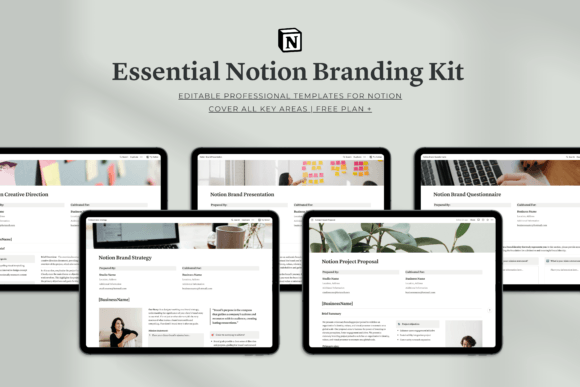
Essential Notion Branding Kit ✓ Click here and download ✓ Window, Mac, Linux · Last updated 2025 · Personal, Commercial and POD use of files included ✓
The Foundation: Why You Need a Notion CRM First 🏛️
Okay, you’re sold on the client portal idea. You’re ready to start designing beautiful dashboards. But hold on! A beautiful portal without a strong backend system is like a fancy car with no engine. It looks great, but it won’t get you anywhere. This is where your Notion CRM (Customer Relationship Management) system comes in. This is your internal command center.
Your CRM is the master database where all client information lives and breathes. It’s for your eyes only (mostly) and serves as the backbone of your entire client management operation. Every piece of data—from a client’s first inquiry to their final invoice—will be stored and interconnected here. Why build this first? Because your client portals will be dynamically pulled from the data in your CRM. Update a task status in your CRM, and it automatically updates in the client’s portal. It’s pure magic. 🪄
Notion Advanced CRM Template
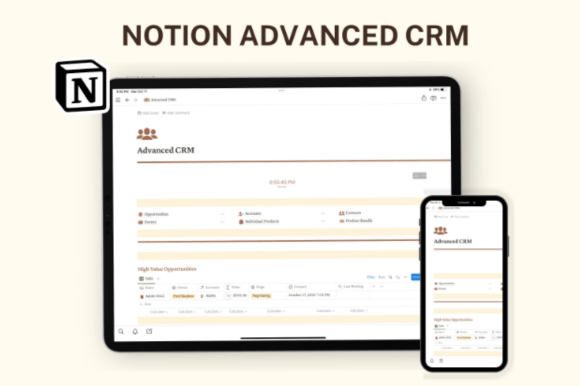
Notion Advanced CRM Template ✓ Click here and download ✓ Window, Mac, Linux · Last updated 2025 · Personal, Commercial and POD use of files included ✓
Key Components of a Robust Notion CRM
Let’s open the hood and see what makes a good Notion CRM tick. It’s all built around databases and the powerful `Relation` and `Rollup` properties. These are your superpowers.
- Clients Database: This is the heart of your CRM. Each entry is a single client. Essential properties include:
- Name: The client or company name.
- Status: A select property (e.g., Lead, Active, On Hold, Completed). This is great for an at-a-glance view of your workload.
- Contact Info: Email, phone number, etc.
- Onboarding Status: A checklist to track onboarding steps.
- Projects (Relation): This is the key! A `Relation` property that links to your Projects Database.
- Projects Database: Where every individual project lives.
- Project Name: E.g., “Q3 Website Redesign.”
- Client (Relation): Links back to the Clients Database.
- Timeline (Date): With a start and end date to create timeline views.
- Status: Select property (e.g., Not Started, In Progress, Awaiting Feedback, Done).
- Tasks (Relation): Links to your master Tasks Database.
- Tasks Database: Your master to-do list for every single task across all projects.
- Task Name: Be specific! “Design homepage mock-up.”
- Project (Relation): Links to the Projects Database.
- Due Date (Date): For your calendar and timeline.
- Assignee: If you work with a team.
- Status: (To Do, Doing, Done).
- Meetings Database: To log every call and meeting.
- Meeting Title: E.g., “Project Kick-off Call.”
- Client/Project (Relation): Links to the relevant databases.
- Date (Date): When it happened.
- Notes: The page content is where you take your meeting notes, list action items, and embed recordings!
The beauty of this structure is the interconnectivity. When you open a client’s page in your CRM, you can instantly see every project, every task, and every meeting associated with them. That is power.
All-in-One Notion Branding Kit
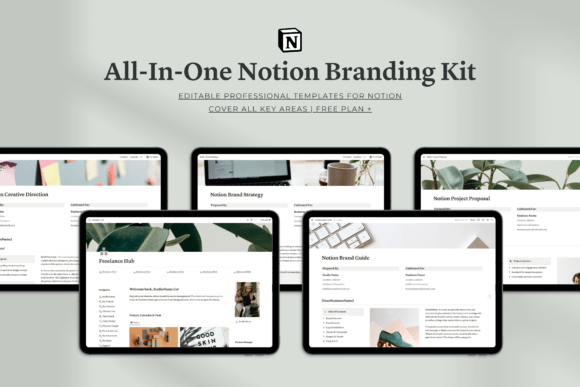
All-in-One Notion Branding Kit ✓ Click here and download ✓ Window, Mac, Linux · Last updated 2025 · Personal, Commercial and POD use of files included ✓
Notion CRM Templates & Ideas: Your Shortcut to Success 💡
Does building this sound intimidating? It doesn’t have to be. You don’t need to reinvent the wheel. The Notion community is vast, and there are countless Notion CRM Templates available online, ranging from simple one-page setups to incredibly complex systems for large agencies. Starting with a template can save you dozens of hours. You can use it as-is or, better yet, use it as a starting point and customize it to perfectly fit your unique workflow. Think of it like buying a pre-built LEGO set—all the essential pieces are there, but you can still add your own creative flair.
Designing the Ultimate Notion Client Portal: More Than Just a Page 🎨
With your CRM foundation firmly in place, it’s time for the fun part: designing the client-facing portal! This is your chance to shine and create an experience that wows your clients from day one. Remember, the goal here is clarity, ease of use, and a professional look that reflects your brand.
The Core of the Portal: The Client Dashboard or Hub ✨
The main page of your portal is the Client Dashboard (or Hub, whatever you want to call it). This is the first thing your client sees when they log in. It should provide a high-level overview of everything and give them clear paths to find more detailed information. A cluttered dashboard is a useless dashboard, so keep it clean!
Here’s a blueprint for a killer Client Dashboard:
- A Warm, Personalized Welcome: Don’t just say “Welcome.” Use their name! A simple `Callout` block at the top with a friendly message and your contact info works wonders. E.g., “Hi Jane! 👋 Welcome to your dedicated project hub for the ‘Evergreen Website’ project. Everything you need can be found right here.”
- Quick Links Section: A simple list of links to the most important pages within the portal: The Project Brief, Deliverables & Feedback, Invoices, etc.
- Project Roadmap/Timeline: This is a showstopper. Embed a `Linked View` of your Projects database, filtered to show only this client’s current project. Use the Timeline view to give them a visual representation of the project phases. Clients LOVE this. 🗺️
- Key Contacts: Photos and contact info for the key people on their team and yours. It adds a human touch.
- Current Status & Action Items: This is critical. Create another `Linked View` of your master Tasks database. Filter it in two ways:
- Show tasks related to this project only.
- Create one view for “Our Current Focus” (tasks you are working on) and another for “Awaiting Your Feedback” (tasks assigned to them). This dramatically reduces back-and-forth and clearly communicates what’s needed from them.
- File & Resource Hub: A dedicated section or page where all files—brand assets, final exports, source files—are stored. You can use Notion’s native file uploads or embed a Google Drive or Dropbox folder for seamless integration.
Client Portal for Social Media Notion
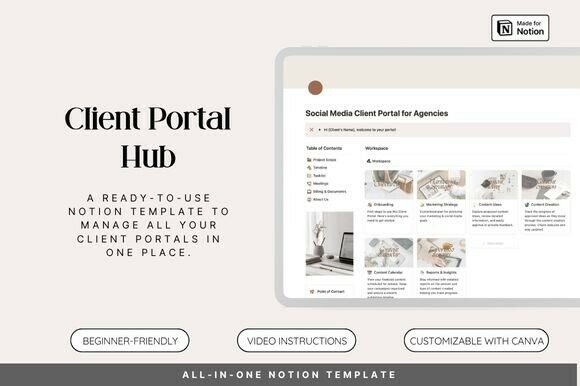
Client Portal for Social Media Notion ✓ Click here and download ✓ Window, Mac, Linux · Last updated 2025 · Personal, Commercial and POD use of files included ✓
A Five-Star Onboarding Experience: Your Client’s First Impression 🌟
How you onboard a client sets the tone for the entire project. A clunky, email-heavy onboarding process feels amateur. A smooth, self-guided Notion onboarding page? That feels professional and instills immediate confidence. Your Notion Client Onboarding can be a dedicated page within their portal.
What should you include?
- A Welcome Video: Embed a short Loom or YouTube video of you personally welcoming them. It’s a small touch with a massive impact.
- How to Use This Portal: A quick guide (text or video) explaining how the portal works. Don’t assume they know Notion. Show them where to find things and how to leave feedback.
- The “Homework” Section: Create a checklist of things you need from them: login credentials, brand assets, filling out a questionnaire. They can literally check things off as they go.
- Key Documents: Embed the signed contract and the initial invoice for their records.
This isn’t just an information dump; it’s a guided journey. You’re taking them by the hand and making them feel secure and well-cared-for from the very first interaction.
The Magic of Connection: Management & Tracking in Real-Time 📈
Okay, we’ve built the CRM and designed the portal. Now, how does it all work in practice for Client Management & Tracking? This is where the initial work of setting up `Relations` pays off big time. Your portal is a living, breathing entity, not a static document.
Think about the classic “Pizza Tracker” analogy. You order a pizza, and you can see in real-time if it’s being made, baked, or out for delivery. You don’t need to call the restaurant to ask. That’s the feeling of transparency you’re giving your clients. When you, in your private CRM, change a task’s status from “In Progress” to “Awaiting Feedback,” the client sees that change instantly in their portal. They can see momentum without ever having to ask, “So, uh, what’s the latest?”
CRM Tracker Notion Template
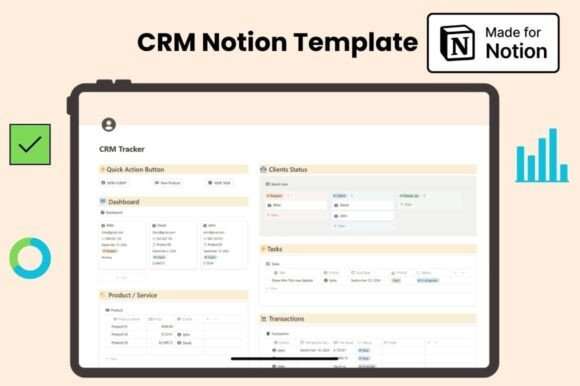
CRM Tracker Notion Template ✓ Click here and download ✓ Window, Mac, Linux · Last updated 2025 · Personal, Commercial and POD use of files included ✓
Client Profiles That Are Actually Useful
Inside your private CRM, each page in your Clients database becomes a comprehensive Client Profile. Because you’ve linked everything, when you click on “Client ABC,” you’ll see:
- Their basic contact information.
- A linked view of all projects you’ve ever done for them.
- A linked view of every meeting note.
- A linked view of all their invoices and payments.
It’s your entire relationship history on a single screen. This is invaluable for preparing for calls, understanding past challenges, and identifying future opportunities. You’ll look like a genius who remembers every little detail because Notion is doing the remembering for you.
Templates Are Your Best Friend
To make this all scalable, you need to lean heavily on templates. Create a “Master Client Portal Template” page. Design it once, with all the linked database views, placeholder text, and structure you want. Then, when you sign a new client, your workflow is simple:
- Add the new client to your CRM database.
- Add their new project to your Projects database.
- Duplicate your “Master Client Portal Template.”
- Rename it for the new client.
- Go into the `Linked Views` and simply change the filter from “Template Client” to the “New Client.”
- Share the page with the client.
What used to take hours of setup now takes about five minutes. This is how you scale your business without scaling your stress.
Notion Template Business, Notion Planner
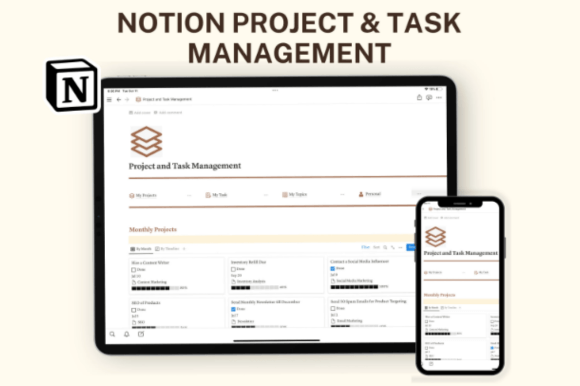
Notion Template Business, Notion Planner ✓ Click here and download ✓ Window, Mac, Linux · Last updated 2025 · Personal, Commercial and POD use of files included ✓
Conclusion: Build Your System, Build Your Business 💼
We’ve covered a lot of ground, from high-level concepts of CRMs and client portals to the nitty-gritty details of database properties and page design. The main takeaway should be this: Notion is an incredibly powerful and flexible platform that can fundamentally change how you manage your client relationships.
By investing a little time upfront to build a solid CRM foundation and a thoughtful, client-centric portal, you’re not just getting more organized. You’re creating a professional, scalable system that:
- 💎 Increases Transparency: Clients feel more involved and in control.
- ⏰ Saves You Time: Drastically cuts down on administrative emails and status updates.
- 🏆 Elevates Your Brand: Presents you as a modern, organized, and professional partner.
- 😊 Reduces Stress: For both you and your clients!
Don’t be afraid to start small. Maybe begin with just a simple project dashboard for your next client. As you get more comfortable, you can build out the full CRM and onboarding experience. The key is to start.
Feeling inspired but want a major head start? Don’t want to build this entire system from scratch? We get it. That’s why we’ve poured hundreds of hours into creating the most comprehensive, easy-to-use Notion client portal and CRM templates on the market. They are plug-and-play, fully customizable, and designed with all the best practices we discussed today.
Ready to transform your client management today? Visit our website to explore our premium Notion templates and take the first step towards a more organized and profitable business!